No matter my professional role, there always seems to exist the need to send out the same email over and over again. Either I write the same email monthly or annually, or I write the same email and send it to multiple people.
When I was in private practice, it was a “New Client” email. As a school counselor, it was usually an introductory email to parents and students. Now, as a counselor educator, my repeat emails are related to admissions and advising. Regardless of the content, I can help you streamline this process to save yourself a lot of time.
The first step is to embrace Google Sheets. Even if you don’t enjoy Sheets (or similar software programs such as Excel or Numbers), I can promise you that Sheets is one of the best tools to help you manage your email. Create a sheet, or multiple sheets, with the following columns:
- First Name
- Last Name
- Email Address
Those three columns are the basic necessities to make this work, but feel free to add others. Oh, and capitalization matters.
Once you have your columns set up on the first row of your spreadsheet and have input all of your data, click on “Add-ons” and then “Get Add-ons.” Search for “Yet Another Mail Merge (YAMM)” and download the software. Get ready to be amazed at how easy this is!
Compose an email to all of your recipients. You might want to include some personalization, such as “Good morning, {{First Name}},” or “Hello, Dr. {{Last Name}}.” Your spreadsheet might also include a column titled, “Appointment Date,” in which case you could include that in the body of your email. For example, “We are excited that you will be visiting us on {{Appointment Date}} and look forward to working with you.” Once your email is complete and saved (Google autosaves for you), you’re ready to use YAMM.
Go back to your Google Sheets. Click Add-ons > Yet Another Mail Merge > Start Mail Merge. Choose the Sender Name and the Email Template you’d like to use. YAMM gives you a list of your most recently composed emails. You can also choose to track emails to see if and when recipients receive or open your message. Finally, you can also delay your email to send at a specific date and time. This is great for those of us who tend to be working late at night or over the weekends. However, you can also send right away. In either case, you may want to use the “Send Test Email” feature just to be sure your email sends in the way you intended.
recipients receive or open your message. Finally, you can also delay your email to send at a specific date and time. This is great for those of us who tend to be working late at night or over the weekends. However, you can also send right away. In either case, you may want to use the “Send Test Email” feature just to be sure your email sends in the way you intended.
For even more advanced options, check out how to convert Google Docs to Emails using a Chrome Extension. This will help you create branded or creative email messages that will really impress your recipients.
****
Adria S. Dunbar is an assistant professor in the Department of Educational Leadership, Policy and Human Development at North Carolina State University in Raleigh. She has more than 15 years of experience with both efficient and inefficient technology in school settings, private practice and counselor education. Contact her at adria.dunbar@ncsu.edu.
@TechCounselor’s Instagram is @techncounselor.
****
Opinions expressed and statements made in articles appearing on CT Online should not be assumed to represent the opinions of the editors or policies of the American Counseling Association.
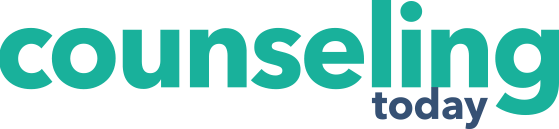
Comments are closed.