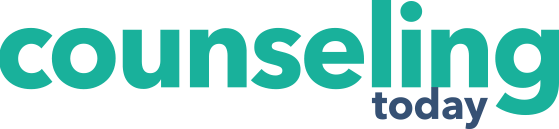This month, we return to our common email issues faced by counselors. The question we have been asking (and answering) is: Which inbox issue are you trying to solve?
- a) I write emails during nonworking hours (e.g., 4 a.m., weekends, holidays).
- b) The number of emails I get each day is out of control.
- c) I need to translate my emails into tasks on a to-do list.
- d) My email signature leads people nowhere.
- e) I write the same email over and over again.
In this column, we are talking to everyone who answered “C” to the question above. That’s all of the counselors out there who need a little extra help translating emails into tasks on their to-do lists.
As counselors, we get a lot of emails. If you’re like us, you may even get hundreds of emails every week. Very often, these emails come from a variety of sources. In one day, a counselor may receive an email from a client asking to reschedule an appointment, a request to sign and return a release of information form and a call for conference presentation proposals for the state counseling conference.
Buried within these email messages are tasks that need to be accomplished, all with various deadlines and differing priority levels. All of these to-do’s can easily get lost or forgotten. As counselors, we don’t want to let people down or not fulfill an obligation, but without a means to set reminders or make a note, that is likely happen. This is especially true for those of us who  check our email from our phones, when we are not necessarily in a place to use sticky notes or a whiteboard to help us keep track. One system we use to help manage our to-do’s is an app called Google Keep. Keep is a free application that Google developed to create digital sticky notes and reminders. It is available in both desktop and mobile application form, allowing you access to your to-do lists no matter where you are.
check our email from our phones, when we are not necessarily in a place to use sticky notes or a whiteboard to help us keep track. One system we use to help manage our to-do’s is an app called Google Keep. Keep is a free application that Google developed to create digital sticky notes and reminders. It is available in both desktop and mobile application form, allowing you access to your to-do lists no matter where you are.
Notice that we said “lists” — as in the plural form. If you’re a sticky-note lover like us, you’ll be pleased to learn that you can make practically unlimited numbers of digital sticky notes (called “categories”) that you can color-code, share with others and prioritize. You can also set location and date reminders.
For example, you could create a to-do list for your client needs, administrative tasks, professional development and personal errands all in one place. Another way to use this feature is to create categories depending on the task’s priority level or deadline date.
For those with more advanced sticky-note skills, color-coding your notes can help distinguish your personal categories from your professional categories or your shared notes from your private notes. Oh, and you can pin the ones you use the most to help move your most important items to the top of your list and keep them there.
Once you have set up your categories, you can easily go into the app or desktop feature and simply type or dictate your tasks one at a time. Once your items are on your list, you can even add check boxes. So, if you are one of those people who get a very satisfying feeling when marking an item off of your list, this feature is for you. The app keeps a record of each item you enter and mark off your list in case you want to keep this information for your records or revisit how much you’ve actually accomplished.
In addition, you can set reminders for your various to-do’s so that you can receive notifications based on date and time or physical location. This can be helpful for reminding you to call Client B when you get to the office or to submit your conference presentation proposal by the deadline date.
Another way this app can help simplify your life is through the sharing feature. You can share your to-do list categories with anyone you work with. For example, let’s say you are planning an outreach presentation with a co-worker. Use Keep to create a shared task list by adding a collaborator to your list, and see in real time when your co-worker has completed a task.
So, how do we use Google Keep to manage our email tasks? We keep it pulled up on our desktops and on our phones each time that we open our inboxes. This way, as soon as we receive that professional membership expiration notice, we simply type it into our Google Keep to-do list and keep moving on with our day. This helps us set boundaries with our email — i.e., not mindlessly checking it when we are not ready to sit down and act on it — and allows us to avoid those stressful situations when it feels like an important task might have slipped through the cracks.
*****
Adria S. Dunbar is an assistant professor in the Department of Educational Leadership, Policy and Human Development at North Carolina State University in Raleigh. She has more than 15 years of experience with both efficient and inefficient technology in school settings, private practice and counselor education. Contact her at adria.dunbar@ncsu.edu.
Beth A. Vincent is an assistant professor at Campbell University in Buies Creek, North Carolina, in counselor. She is a counselor educator, licensed school counselor and former career counselor who is driven to learn everything there is to know about innovative productivity software so that she can help counselors be their most present selves. Contact her at evincent@campbell.edu.
Our Instagram is @techncounselor (instagram.com/techcounselor/).
****
Opinions expressed and statements made in articles appearing on CT Online should not be assumed to represent the opinions of the editors or policies of the American Counseling